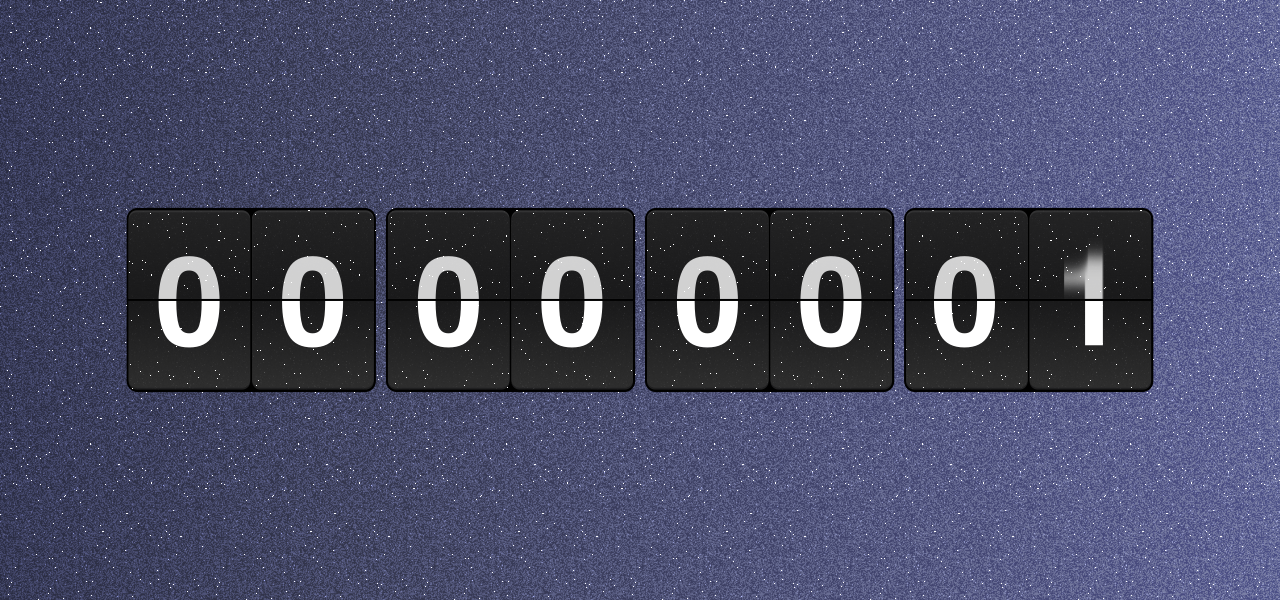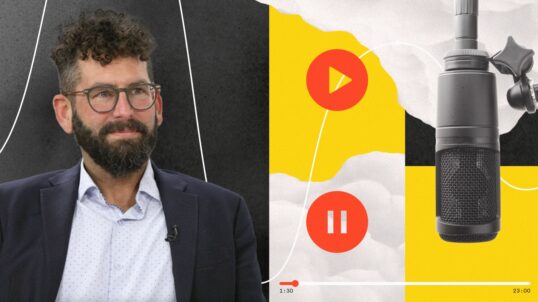Are you sick and tired of the “JULY 1st UNIVERSAL ANALYTICS WILL NO LONGER PROCESS DATA” alarm bell sirens yet?
Or how about this gem of an image when first logging into analytics?
If you feel like you’re racing at the speed of light towards GA4 and have no idea what to do, you’re in the right place.
I’ve had tons of conversations with clients or colleagues that are concerned about this transition.
Most people really dislike the new look and feel of GA4 and also feel as if you have to relearn an already complex analytics platform.
So, in order to calm your nerves and make sure you get hooked up properly with GA4, we’re going to walk you through what the heck GA4 is and the basics you need to have in place for a smooth transition.
This is by no means an exhaustive list to every possible use case within GA4, but this is meant to get your team introduced to the new platform and ensure no lapse in data tracking from Universal Analytics to the new GA4 home.
We urge you to get the basics in place and then worry about the custom stuff down the line.
Level set: What is GA4 and how is it different from Universal Analytics?
First off, GA4 is the new version of Universal Analytics. It’s the same platform in that it will report website performance and traffic, but the functionality and ways it collects data are different.
Google describes GA4 as “the next generation of Analytics which collects event-based data from both websites and apps” and that GA4 “collects both website and app data to better understand the customer journey.”
And a huge difference between UA and GA4 is that GA4 processes event-based data instead of session-based data. This is a key distinction that’s worth underscoring.
Because the way GA4 processes data is inherently different from Universal Analytics, you will likely see slight discrepancies within data if you already have GA4 and Universal analytics running in tandem.
In other words, Universal used cookies to track sessions and GA4 uses events to track website interactions.
What else might be causing Google to shift towards GA4?
It’s rumored that GA4 stemmed from concerns Google had from policy makers in regards to cookie tracking and data privacy and GA4 is their way of getting ahead of any potential legislation.
And the signs of cookieless tracking and platforms shifting to a more user-friendly data collection method has been in the air for some time now.
We can all remember Apple’s iOS 14.5 update which asked mobile device users with a pop-up if they’d like to be tracked on other apps.
Or when Mozilla announced the death of cookie tracking.
Or the announcement of California’s Consumer Privacy Act (CCPA).
It’s pretty clear that analytics and ad platforms have felt the heat from Congress about data privacy concerns for some time now and are shifting in response to that shift.
As a result, Google released GA4 and astutely included “privacy controls such as cookieless measurement, and behavioral and conversion modeling.”
What are the key differences between GA4 and Universal Analytics?
Now to be fair, the vast majority of users who’ve compared the user interface and experience of both UA and GA4 prefer UA. With anything new, there will always be an adjustment.
But, GA4 does provide some key upgrades that you should be aware of:
- GA4 tracks events, not sessions. This means you have more control over custom events your business can track.
- GA4 provides out-of-the-box cross-device and cross-platform tracking. This means no custom setup required to track interactions across website or app activity.
- GA4 provides AI predictive learning. Using machine learning and artificial intelligence, GA4 will provide your business with insights and other predictive capabilities without having to use complex models.
- GA4 provides automated event tracking. In UA each conversion would need to be custom built, this is still the case with GA4 but GA4 does provide some events automatically tracked out of the box such as page views, scrolls and video engagement.
What are some of the things I need to have in place to get me started with GA4?
The first thing you need to do to transition to GA4 is to go ahead and create your first GA4 property to begin collecting data.
Once you’ve created your GA4 property, here’s a starter pack list of next steps to consider as you’re configuring your GA4 property:
Make sure your GA4 Property has a data stream that is collecting data
When you first create a property, Google is going to ask you to enter your website’s URL into their “data stream” for analytics to begin collecting data.
It’s important that the stream is actually collecting data and if it’s not, there’s clearly an issue. This step is non-negotiable. If the data stream isn’t collecting data, then the rest of this article is useless.
We’d highly recommend that you connect your website through the data stream and then place the property ID within a tagging system, such as Google Tag Manager. We will not discuss in this article how to create custom event actions, but in order to do so you will need to have that property ID code placed on the site.
Here’s what a properly working data stream will look like:
Follow the next steps using the “Setup Assistant”
Who doesn’t like a nice, easy and user friendly setup assistant that guides you through the basics?
Once you create your property, I would then consider walking through each step within the setup assistant process. Not all of these steps are necessary, but they provide a really helpful guide.
The guide will walk you through certain steps such as enabling Google Signals, setting up conversions and enabling audiences. Even if it’s basic, I’d recommend going through these steps and completing as much as possible. You can always revisit and get more sophisticated with the setup later on down the road.
Here’s what the setup assistant looks like, and can be found within the settings section of your property:
Link all of your accounts to GA4
Universal Analytics is obviously going to stop processing data on July 1 but something not so obvious, is that this may have impacts to your Google Ads account.
If you’re using Google Ads and using conversion actions and audiences pulling from Universal Analytics, all of those are going to need to be updated to GA4.
If you haven’t thought about that before, I’m sorry to add a little stress but it’s a really important factor to consider during this transition.
Therefore, we’d recommend connecting all possible accounts that are available to link in GA4. Here’s a list of out of the box platforms GA4 connects with:
Build audiences to begin populating as soon as possible
As alluded to above within the connect accounts section, we stated that all audiences and conversion actions will need to be rebuilt within GA4. This should be of high priority if the team is currently using UA audiences within ad targeting. These audiences also take some time to populate therefore we recommend building those as soon as possible.
The platform offers some really nice audience templates that are worth considering:
You’ll need to begin collecting data and meet certain criteria before you’re able to use the “Predictive” templates but the “General” use templates are a great place to get you started.
Create custom conversion actions and make sure you’re tracking the same things as you were in UA
It’s really important to rebuild conversion actions within GA4 so the team has month over month and year over year data to refer to. As stated, GA4 does come with some out of the box events that it tracks, but anything custom such as specific form fills or purchase transactions will need to be custom built.
We’d also like to note that the way ecommerce tracking works is different from UA to GA4. Therefore, if your team is tracking purchases and revenue within UA you’re going to need to make updates to the data layer code on your site. This is a bit more complicated and we’d be happy to help guide you through that process if need be, please don’t hesitate to ask.
One of the neat things about GA4’s interaction tracking is that you create all actions as “events” and then the more important events for your business, you can label as “conversions.”
This is really helpful to segment your data as well as when it comes time to report on performance. After building your event, all you’ll have to do is toggle over to mark an event as a conversion:
And to take this a step further, once you’ve built custom conversion actions, you can then build custom audiences from those conversion actions.
For example, if you’d like to retarget a user who submitted a form but did not apply or, you’d like to target someone who’s purchased a hoodie in the past X days but not shorts. Any type of action you track, you can turn into an audience.
And these are worth incorporating into your paid media strategy and the types of custom audiences your team is testing.
Head to the “create a custom audience” within the audience section and start getting creative:
Start tinkering with GA4 reporting dashboards for valuable insights
GA4 provides templated dashboards that are ready to immediately use from the Explore tab:
Our conversion rate optimization team help clients improve conversion rates and their website’s user experience, therefore we’ve found certain dashboard such as the “Path exploration” to be really helpful providing insights into the user journey and which pages or actions cause users to drop from the client’s site.
It’s also worth noting any reporting that’s being done through dashboards within UA will need to be recreated in GA4. This could present a nice time to familiarize yourself with explore tab options and see if you could replicate a report there.
Consider “data imports” of your most valuable CRM data
Google does offer the option to upload some of your CRM data and pair that with website analytics data. These are what Google calls data imports.
You have the option of uploading certain data such as customer loyalty data, purchase history data such as items or color schemes, and of other data.
Especially as the team transitions to tracking everything in GA4, data imports could be really helpful in bridging the gap.
We’re all going to make it
Well, I hope you found this somewhat helpful and leave thinking this isn’t as terrible as I thought it was. And no doubt there’s going to be growing pains learning a new platform and configuring all the custom options such as audiences or conversions, but it’s going to get better.
The most important thing is that you take action and at the very least get a GA4 property data stream to begin collecting data.
If you have any questions throughout the process or have more complicated questions that were not covered in this article, please reach out! We’d be more than happy to help.
If you and your team have any questions or interest in discussing our media approach, please reach out!